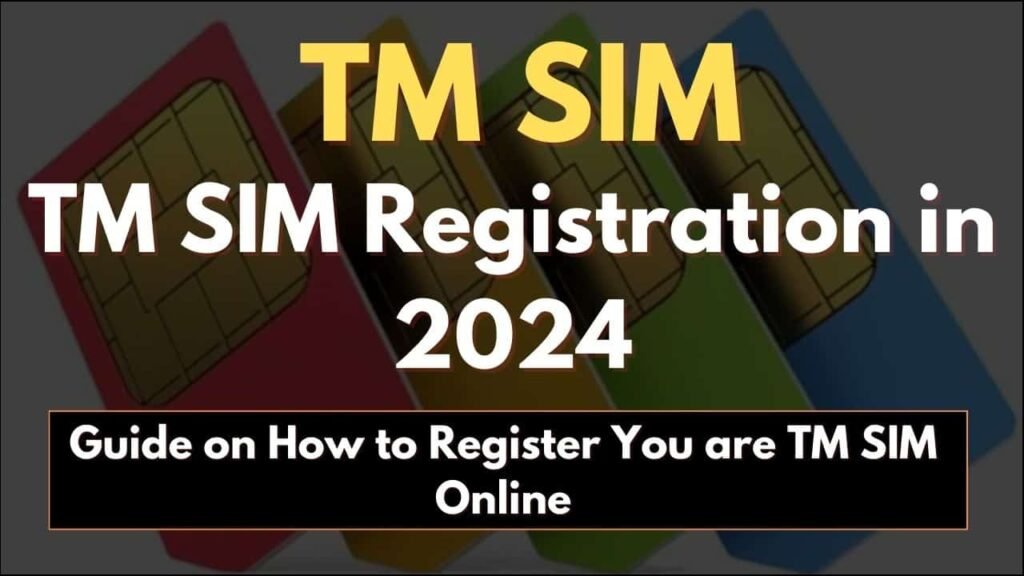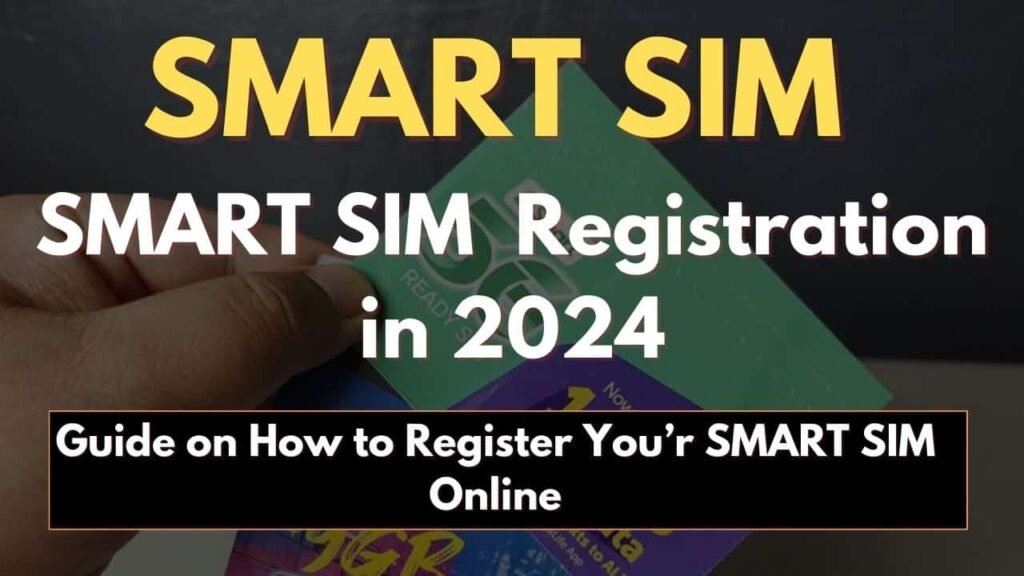If you are looking for Guidance on how to register a new Globe Sim Registration or if your seeking for updating the registration for an existing Globe sim, Here in this article you will find the complete Guide on How to Register Globe Sim online 2024.
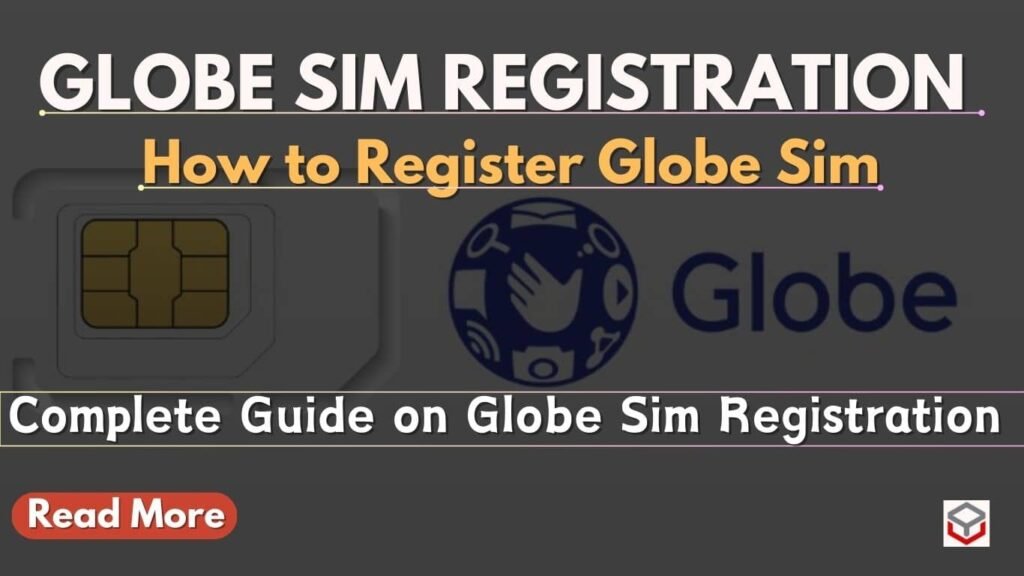
How to Register Globe Sim
To Register the Globe sim it’s important to prepare the requirements you will get the complete requirements on how to register you are Globe Sim.
Globe Sim Registration Requirements
Find the requirements to register Globe Sim as follows:
- Your Name,
- Date of Birth,
- Nationality,
- A Selfie Photo,
- Nationally accepted ID Card with a Corresponding ID Number,
- Your Globe Sim Card,
- An Active Globe Number and
- A Valid ID Card.
Also Read : How to Register SIM card 2024
Globe Sim Card Registration ID Requirements
Find the list of ID Requirements to register Globe Sim Card online:
Government-issued IDs:
- Passport.
- Bir ID.
- NBI Clearance.
- OWWA ID.
- PRC ID.
- IBP ID.
- Driver’s License.
- National ID Card – Philippine Identication System ID or Phlsys ID.
- Social Security System (SSS ID)
- GSIS ID – Government Service Insurance System.
- PRC ID – Professional Regulation Commission.
- Voter’s ID.
Some Other Valid IDS
- Certificate of Barangay Clearance.
- PWD ID – Person with Disabilities.
- Senior Citizen ID.
- Postal ID.
- School ID for Students
- Company ID for Employee.
How to Register Globe Sim
Here are the complete steps on how to register your Globe Sim
- First you need to visit the official Globe Sim Card Registration Website – https://new.globe.com.ph/simreg
- Next step you need to Enter your 10-digit Mobile Number,
- Click on “Register” Button
- Now you will get a OTP (One Time Pin) message to your mobile, Enter the 6 Digit OTP and validate it.
- Now the Registration form will Open or Appear.
- Complete the Globe Sim Registration Form as:
- Your Name,
- Date of Birth,
- Gender,
- Address,
- Nationality,
- Take a selfie and upload it,
- Chose the type of Government ID and Click on the “Attach” Button,
- Next you need to Agree the Globe Privacy notice by ticking on the Check-Box,
- After filling all the information, Cross check all the information you have entered is correct, then Click on Submit Button to complete the registration process,
- A Reference number will be Displayed on the Screen, Save the Number, Reference number is the evidence of you are Globe Registration.
Globe SIM registration verification
Verification of Globe Sim, After entering the mobile number you need to generate OTP, once you will get OTP (One Time Pin) to your mobile, Enter the 6-digit OTP for Globe Sim Registration Verification.
When you need to update your Globe Sim Information
You need to update your information when you are:
- When you Change you are Name Due to Marriage or any Legal Reasons.
- When you Change you are Address.
- When you Update or renewal of ID.
- When you need to update your Husband or Wife Name.
NOTE : You need to maintain you are upto date updated information, For Security and Customer Support.
How To Update you are Globe Sim Details
Follow the Steps given to updated your Globe Sim Details:
- Go to Official Globe Website – https://new.globe.com.ph/simreg

- Enter your 11-digit Mobile Number Click on Next button,
- Go to Update : “Sim Registration Information“
- Now Chose and update the information which you want to change for Example:
- Change of Name,
- Change of Address or
- Change of ID Etc..
- Now Conform the Changes and Click on Submit Button.
- You will get a conformation Code or OTP to your Mobile number, Enter the OTP and Click on Submit.
- Your Information is now Successfully Updated. ‘
Globe at home prepaid wifi
To Register Globe at home Prepaid Wifi you need to follow some steps:
- You need to visit the official Globe website – https://new.globe.com.ph/simreg
- Enter you are Globe at home Prepaid Wifi Number,
- Click on Register, You will get OTP (One Time Pin) text message in your Modem Inbox.
- Follow Steps to Access your Modem Inbox:
- You need to connect the network matching the SSID and the Password at the back of the device.
- Now you need to open the Browser and type http://192.168.254.254/ and hit enter to access the modem on your dashboard.
- Now click on “Log-in” which is in upper right Conner.
- Now log in with the help of Username and Password (Found at the back of the Modem).
- Click on Device, you will find the OTP , Now take a not of your OTP.
- Next step – You need to disconnect your modem form Globe at home prepaid wifi, and again reconnect to your internet connection.
- Follow Steps to Access your Modem Inbox:
- Come back to your registration portal website and enter the 6-digit OTP on the Globe registration website.
- Next the Globe registration form will appear.
- Complete the registration from by providing the details such as:
- Name,
- Date of Birth,
- Gender,
- Address,
- Nationality,
- Attach a government ID.
- take a selfie and upload it.
- Agree the Globe Privacy Notice by ticking the check box.
- Lastly click on submit button, you will get a reference number take a not of it. it’s a proof of your registration.
Globe Pocket Wifi

Benefits of Globe pocket Wifi:
- Speed up to 42Mbps
- First 5GB is FREE (Valid for 7 days)
- Up to 16 simultaneous connections
- 4+ hours of battery life
- 1,500 mAh battery
Is Globe Pocket WiFi fast?
You will get Ultra-Fast LTE Connection, Enjoy Internet speed wifi up to 42Mbps.
Is there a Globe 5G Pocket WiFi?
Yes Globe 5G Pocket WIFI are available.
How much is Pocket WiFi in Philippines?
Pocket Wifi Cost is Philippines is From – ₱599.00 to ₱1,200.00.
How many hours Pocket WiFi last?
The pocket Wifi may last up-to 4 to 5 hours of Battery during continuous use, Battery Present in it is 1,500 mAh battery. Battery may extend with technology of “automatic Wifi Switch off System” when not using the Pocket Wifi.
How to register Globe SIM card 2024?
To Register Globe SIM Card 2024 Follow the Steps Below:
- First you need to visit the official Globe Sim Card Registration Website – https://new.globe.com.ph/simreg
- Next step you need to Enter your 10-digit Mobile Number,
- Click on “Register” Button
- Now you will get a OTP (One Time Pin) message to your mobile, Enter the 6 Digit OTP and validate it.
- Now the Registration form will Open or Appear.
- Complete the Globe Sim Registration Form as:
- Your Name,
- Date of Birth,
- Gender,
- Address,
- Nationaity,
- Take a selfie and upload it,
- Chose the type of Governament ID and Click on the “Attach” Button,
- Next you need to Agree the Globe Privacy notice by ticking on the Check-Box,
- After filling all the information, Cross check all the information you have entered is correct, then Click on Submit Button to complete the registration process,
- A Reference number will be Displayed on the Screen, Save the Number, Reference number is the evidence of you are Globe Registration.
How to register TM 2024?
To Register TM Sim 2024 Follow the Steps as Follow:
- Step 1 – you need to visit the TM Registration Website link – https://simreg.smart.com.ph/.
- Step 2 – Now you need to mention you are Mobile number and verify with OTP (11-Digit TNT SIM Number) and click on ‘Send OTP‘.
- Step 3 – Select the registration type
- Step 4 – Upload a Valid ID Card,
- Step 5 – Selfie Photo
- Step 6 – You need to Pick the appropriate Sim registration category.
- Step 7 – Fill the Correct details like:
- Nationality,
- Gender,
- DOB – Date of Birth,
- Upload an image of you are Valid ID Card and with Clear Selfie Photo.
- Step 8 – provide all the additional information Needed like:
- Full detail Address,
- Landmarks of you are house.
- Step 9 – Now cross check all the information you have provided is valid or not and Submit the form to finish all online registration Process.